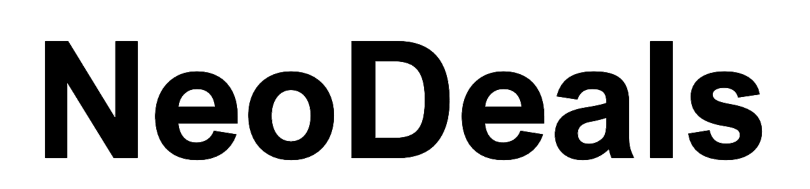Note: This is a module for Perfex CRM.
Requires Perfex version 2.7.3 or above
Overview
The Perfex CRM Telegram Integration Module allows you to seamlessly integrate Perfex CRM with Telegram, enabling real-time notifications for various CRM events. Stay updated with instant messages on your Telegram group or chat whenever there are updates to contacts, leads, invoices, tasks, projects, proposals, tickets, payments, staff, and contracts.
Key Features
- Real-time Notifications: Receive instant Telegram messages for CRM events such as additions, updates, and deletions of contacts, leads, invoices, tasks, projects, proposals, tickets, payments, staff, and contracts.
- Easy Integration: Simple setup plug and play
- Supports Multiple Modules: Integrates with various Perfex CRM modules including Contacts, Leads, Invoices, Tasks, Projects, Proposals, Tickets, Payments, Staff, and Contracts.
- Group Notifications: Easily add the bot to any group where your staff members are or your group to receive all notifications.
Demo
Experience the module firsthand by accessing our demo:
https://perfex.by8e.com/admin
Username: test@gmail.com
Password: test
Learn how to seamlessly integrate Perfex CRM with Telegram using the Perfex CRM Telegram Integration Module. Get real-time notifications for CRM events like contacts, leads, invoices, tasks, and more. Watch this video to see how easy it is to set up and start receiving instant updates.
For more details and to view the module demo, visit: Perfex CRM and TelegramBot Chat Module Demo Video
Step 1: Create a Telegram Bot
-
Open Telegram and search for “BotFather”
- Open the Telegram app on your phone or desktop.
- In the search bar, type “BotFather” and select the verified bot with a blue checkmark.
-
Start a conversation with BotFather
- Click on “Start” to begin the conversation.
-
Create a new bot
- Type
/newbotand send the message. - BotFather will ask for a name for your bot. Provide a name (e.g., “MyPerfexBot”).
- Next, BotFather will ask for a username for your bot. The username must end with “bot” (e.g., “my_perfex_bot”).
- Type
-
Get the bot token
- After creating the bot, BotFather will provide a bot token. This token is used to authenticate your bot and connect it to your application. Copy this token.
Step 2: Find Your Telegram Chat/Group ID
For a Personal Chat ID
-
Start a chat with your bot
- Search for your bot by its username in Telegram and start a conversation by sending a message.
-
Get updates to find the chat ID
- Visit the following URL in your browser, replacing
YOUR_BOT_TOKENwith the token you received from BotFather: https://api.telegram.org/botYOUR_BOT_TOKEN/getUpdates- Look for the
chatobject in the response. It should contain anidfield, which is your personal chat ID.
- Visit the following URL in your browser, replacing
For a Group Chat ID
-
Add your bot to a group
- Create a new group or use an existing group in Telegram.
- Add your bot to the group.
-
Send a message to the group
- Any member of the group should send a message to the group to trigger an update.
-
Get updates to find the group ID
- Visit the following URL in your browser, replacing
YOUR_BOT_TOKENwith the token you received from BotFather: https://api.telegram.org/botYOUR_BOT_TOKEN/getUpdates- Look for the
chatobject in the response. It should contain anidfield, which is your group chat ID. Note that group chat IDs usually have a negative sign (e.g.,-123456789).
- Visit the following URL in your browser, replacing
Step 3: Configure Your Perfex CRM Module
-
Enter the bot token and chat/group ID in the module settings
- Open the settings for your Perfex CRM Telegram Integration Module.
- Enter the bot token you received from BotFather in the “Telegram Bot Token” field.
- Enter the chat ID or group ID in the “Telegram Chat/Group ID” field.
- Click “Submit” to save the settings.
Now, your Perfex CRM is connected to Telegram, and you will start receiving notifications as configured.
Version History
- v1.0.0 – Initial release
- v2.0.0 – Revamp of complete telegram module
- v2.0.1 – Bug fix for support ticket notifications